AndroidAndroid Apps
CPU X Modded Ad Free Apk Is Here !!!
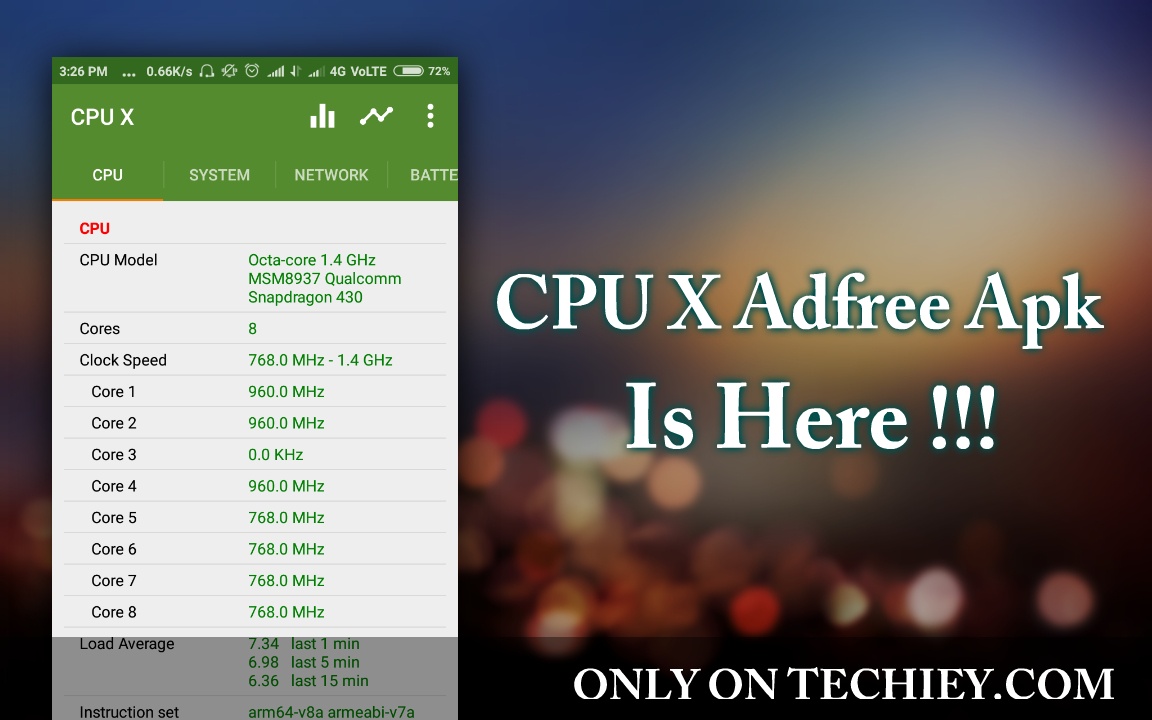
Hi guys today I will share an android app named CPU X !!!
Do you know everything about your gf/bf . but now you can know everything about your phone itself, with CPU X Android app.
It does not required root access to work,all you need to download and simply install it.
FEATURE:
Know more about your self phone’s
- CPU
- SYSTEM
- NETWORK
- BATTERY
- SENSORS
- FEATURES
- CAMERA(Back+Front)
Also Modified:
- Ads free
SCREENSORTS:
DOWNLOAD LINK:
CLICK HERE TO DOWNLOAD (Google Drive)
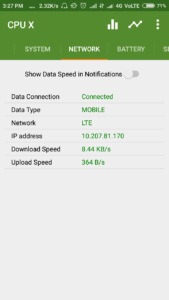
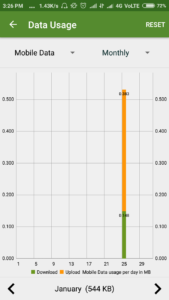
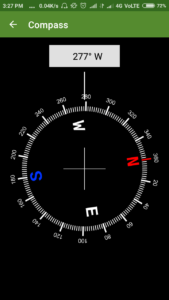
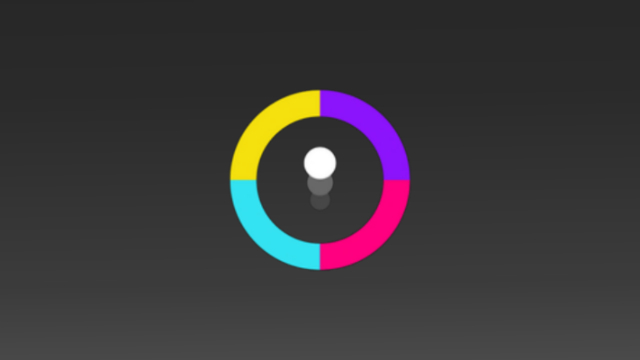
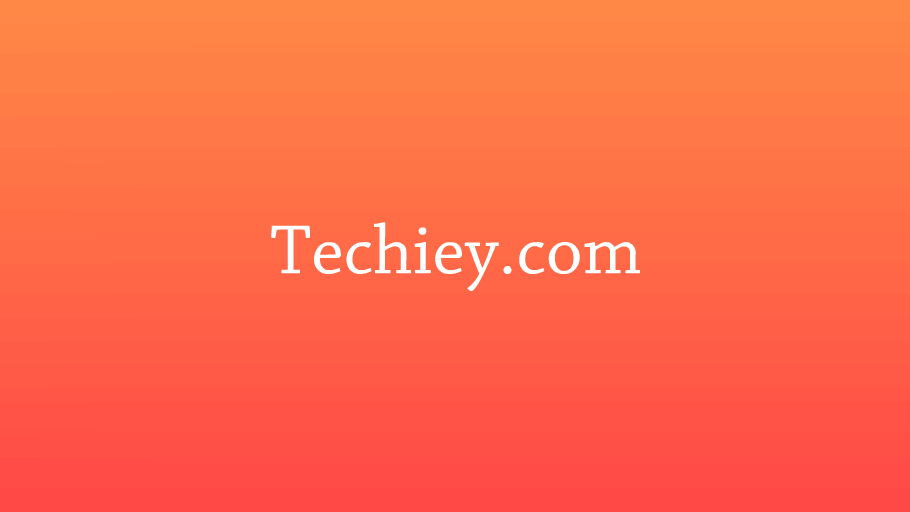
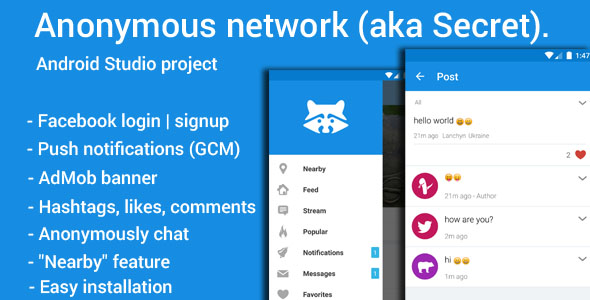


4.5